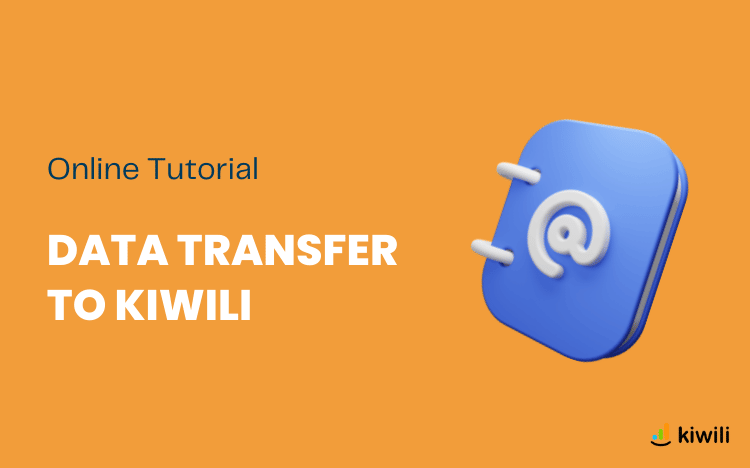Start with the manual addition of your data in Kiwili
Some information needs to be set up manually before you start importing. We recommend that you start with the company profile, bank accounts, payment methods, recurring journal entry templates and taxes. In order not to forget anything, you can use our assistant to get started.
Transfer of taxes into Kiwili:
Take the time to set up your tax profiles, because once the import is done and the tax used, you will not be able to modify it.
After importing your chart of accounts, don’t forget to link your taxes to the right accounting code from the accounting module configuration assistant.
Bank accounts additions:
Once you have manually added your bank accounts and imported your chart of accounts don’t forget to link each bank account to an accounting code.
To know before starting the automatic import of your data into Kiwili
One last little piece of information and we can really get started. Know that at any time you can consult the activity report to know if information was created during your imports.
Automatic import of data into Kiwili
Each feature is transferable separately, but we recommend that you follow this order so that everything imports logically. All the migration that we will do next is done with Excel or CSV files. Each time, by clicking on the “import” button you will have the instructions regarding the columns and information that are taken into account. Once the selected file has been imported, you must check that each of the exported columns corresponds to those imported.
Importing Users into Kiwili
All your user information will be migrated in one click to your new Kiwili account.
If you import your data from another software, you may have to go and add information manually in each of the user records if some functionalities were not present in your old software and you wish to benefit from them in Kiwili, such as for example the employee rates and salaries.
Kiwili’s import function is really simple, but it can’t guess the information you don’t provide.
Integration of the chart of accounts in Kiwili
Concerning the chart of accounts, if you are new to Kiwili you have several options:
- Create your chart of accounts from a free template
- Import your chart of accounts from an Excel file
In one click, you will have all your charts of accounts in your Kiwili.
Then, don’t forget to link the taxes, the bank accounts and to define the accounts with the accounting codes from the accounting module configuration assistant.
Transfer your products, services and expenses into the Kiwili management software
In the same way, in one click, thanks to your Excel files, you will have the list of all your products, services and expense items available in Kiwili (in 3 distinct imports).
The most important thing for these 3 imports is to have the mandatory fields filled in. You can always add or modify information later.
Have you noticed? Before each import we give you all the explanations so that your Excel file contains all the information.
Migration of your clients and suppliers database
We are now going to move on to the migration of your contact database. It will be done in 2 phases: clients and suppliers then contacts.
Before starting the import, you should know that with Kiwili you have customizable fields. If you have some in your Excel file, you must first set up the custom fields manually (Configuration / Presentation / Custom fields), then proceed with the import of your clients. The number of the custom fields does not matter, it is the name that must be the same as in your file that is important.
Clients and suppliers are imported at the same time, you only have to indicate in your file if it is a prospect, client or supplier. Don’t forget to respect the import instructions that are indicated so that your file is correct. You now have all the files of the companies you work with in your Kiwili.
For each of them, there is only the main contact that has been imported. You can now proceed with the migration of your contacts by clicking on “Import”.
Integration of your projects in your new Kiwili software
Only for Pro and Enterprise plans.
We will now move on to an important part of the migration: your projects.
For this feature, the import is a little different from what we have done so far. You will still have your Excel file that must meet the import standards that are explained in detail.
A project consists of a lot of information. So you have to organize it in different lines:
- The first line is for the general information of your project, it must start in column A with “PROJECT” and then column B the name of the project (here for example “Amélie Import”).
- The second part gathers the services that are used for your project. It has as many lines as there are services in the project. It must begin in column A with “SERVICE” and then column B the name of the project (here for example “Amélie Import”).
- The third part indicates the data on users and their rate related to the project. There are as many lines as there are users in the project. It must begin in column A with “USER” and then column B the name of the project (here for example “Amélie Import”).
- The last part is for the information of the stages of your project. There are as many lines as there are stages in the project. It must begin in column A with “STEP” and then column B the name of the project (here for example “Amélie Import”).
The order of parts 2, 3 and 4 does not matter, but the PROJECT line must be first. However, we recommend that you follow this organization.
Once you have uploaded your file, you will see on the right hand side 3 different colors to indicate what will be created (green), updated (yellow) and errors in your file (red).
In order to import your file, there must be no errors. For this, the boxes that contain an error (non-existent contacts, users, services …) will be in red so that you can easily correct them. Indeed, if you have imported your users, contacts, services etc correctly before, there should be no error.
Once the number of errors is 0, you can import your projects. Now that you have your projects and their steps, we will move on to importing the tasks into your Kiwili management software.
Transfer your tasks to the Kiwili management software
Only for Pro and Enterprise plans.
For the migration of tasks, we will proceed in the same way as for the project with the 3 colors on your import file. There must be no red boxes to be able to import the file.
Import of your collaborators’ time entries
Only for Pro and Enterprise plans.
To add all your users’ time entries, you need to go to the “Time Entry Management” part of the “Time” feature and import your file.
Migration of your online estimates to Kiwili
To import your submissions into your Kiwili account, you can choose between different formats: XLSX, CSV or XML. You must select the right format for the import.
Be aware that it is not possible to modify an estimate via the import. That is to say that if an estimate has the same number, but the information is different it will not be imported, on the contrary if an estimate does not have a number, but the same information as an existing estimate there will be a new creation of estimate following the importation.
If your estimate has several lines, that is to say several products / services you must create it in this way:
For this example, we have taken an estimate with 3 different types of products. The letters of the columns are for information only to explain you with a concrete example, but as long as the title of the column corresponds it is correct (if the title of the column is “Description of the article”, but is in the column S it will work).
- 1st line: The titles of the estimate columns
- Line 2: The estimate information for columns A to I and then S to U, but J to R is the information for your first product or service offered.
- From line 3: Each line from the 3rd is for a service or product proposed in the estimate. The information should be in the columns between J and R.
Select the columns that match before importing.
Then you will have all your estimates listed in detail in your Kiwili.
Transfer your invoices to Kiwili
For invoices you will be able to upload your XLSX or CSV file.
If your invoice has several lines, i.e. several products/services, you must create the invoice import file as follows
- 1st line: The titles of the columns of the invoice
- 2nd line: The information of the invoice for the columns from A to I then S to U, but from J to R it is the information of your first product or service sold.
- From line 3 on: Each of the lines from line 3 on is for a service or product sold in the invoice. The information should be in the columns between J and R.
As for the estimate, the letters of the columns are given as an indication to explain the example, but it is the title of the column which is given on line 1 which must correspond.
As for the estimate, you must select the corresponding column names. Also for invoices, it is not possible to modify an invoice via the import.
Then you will be able to find all your invoices in detail in your Kiwili.
Migration of your expenses to the Kiwili management software
For expenses you can upload your XLSX or CSV file.
Please note that even if an expense is a cash outflow, your amounts must be positive and not negative otherwise you will get an error.
If your expense is composed of several lines, i.e. several expense items, you must create the expense import file as follows
- 1st line: The column titles of the invoice
- 2nd line: The information from the invoice for columns A to L and then S to U, but from M to R this is the information for your first expense item.
- From line 3: Each line from the 3rd is for an expense item of your expense. The information should be in the columns between M and R.
As for the invoice, the letters of the columns are given as an indication to explain the example, but it is the title of the column that is given on line 1 that must correspond.
As for the estimate and the invoices, you must select the corresponding column names. Then, all your expenses and their details will be available in your Kiwili.
Importing your purchase orders into the Kiwili software
Only for Enterprise plans
For purchase orders, you can upload your XLSX or CSV file.
If your purchase order is composed of several lines, i.e. several products, you must create the purchase order import file like this:
- 1st line: The titles of the columns of the invoice
- 2nd line: The information of the invoice for the columns from A to N then U to W, but from O to T it is the information of your first product.
- From line 3: Each line from the 3rd is for a product of your purchase order. The information must be in the columns between O and T.
Exactly as for the estimates, invoices and expenses, the letters of the columns are given as an indication to explain the example, but it is the title of the column that is given on line 1 that must correspond. You must also associate the corresponding columns. Once the import is finished, all the purchase orders of your company will be in your Kiwili.
Transfer of your manual journal entries into the Kiwili accounting software
Only if you have the accounting module
Journal entries can be imported in batch from an Excel file. In order for the import to work properly, the file must not contain a header, and each entry must have a debit amount equal to the credit amount. The date of the journal entry must be in DATE format in Excel and be in the current fiscal year. You must put a line for each of the accounting entries. The number must be the same for all entries.
For this import it is very important to check that the data in your file is correct. When you import the entries, they are also posted. It will be impossible to modify them afterwards, as they are accounting information.
Migration of supplier product catalogs into the Kiwili management software
Only for enterprise plans.
You will be able to import the different product catalogs of your suppliers.
The supplier catalog allows you to know all the products that each of your suppliers offers. In the case of the resale of products, you will be able to indicate what your product is called at this specific supplier. Let’s take the example of a butter knife that you offer in your store. In your list of products it is named: Butter knife, but at your supplier A: Stainless steel butter knife, at supplier B: Blue butter knife.. So you will be able to know that these two names of knives correspond to your product: Butter knife.
To do this, you must go to your supplier’s file, then to the “Catalog” tab. Here you can import your XLSX or CSV file. Only the “Description” field is mandatory. A template of your product list in Kiwili can be downloaded from the product list.
Congratulations, you have just finished transferring all your company data into your new Kiwili online management software. You can now start working. Welcome to the Kiwili community.
Your company was using another management software and you want help to transfer all your data to Kiwili? We will explain to you in detail how to export your data and then import them into Kiwili with the most popular software.
If you used to work with spreadsheets, you can import all your data into Kiwili in XLSX or CSV format.

Kiwili is an all-in-one business management software. It is at the same time an easy invoicing software, an accounting software, a CRM, a convenient project management tool and a time tracking software. Everything you need to manage your business like a pro!