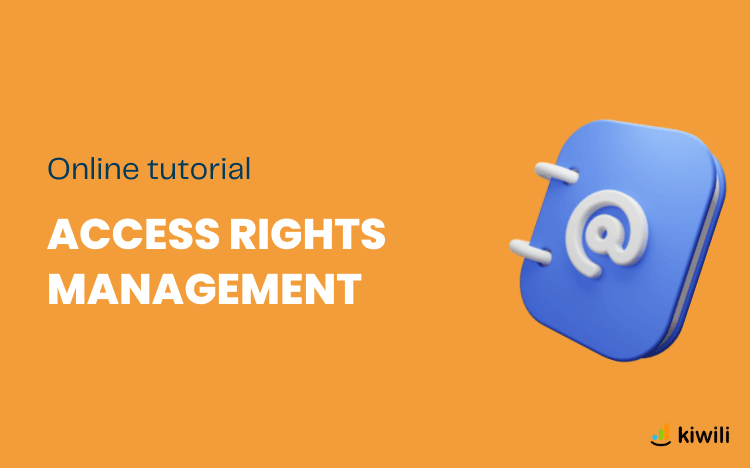Access rights offer a better control of access for employees or collaborators who use your Kiwili account. Read on to find out the details of these access rights!
What is an access right in the Kiwili project management and accounting software?
An access right is a permission that determines what each user is allowed to do or see on your Kiwili account. By granting or not granting a specific right to a user, you allow him/her to access certain information or functions of the account.
The access rights may vary depending on the package you have (standard, pro, enterprise).
The combinations of access rights are numerous! You can combine several accesses together to customize the rights of each user.
Among the many features of Kiwili, note that the tasks module is always available except for the standard package.
How to add or remove an access right in the Kiwili online software?
To add or remove access rights to a user, go to the user’s file and check or uncheck the corresponding box(es) under access.
Here is an example for the project access:
billing software access right – add access
The different access rights of the Kiwili project management and billing software
Administrator access right
The system requires at least one administrator.
This person has full access to the functionalities and financial data of the Kiwili account.
He manages all the access rights of the other users.
Timesheet access right
This access allows the user to manage his time.
When timesheet is checked, the user has access to the time module.
access right to the time management software – access to the time sheet
In the time tab, the user can access all the functionalities to :
- enter the details of his hours
- start multiple counters (chronometers) at the same time
- add time from a task
- convert time worked into time entry
This access does not allow him to have visibility on the time of other users.
Team timesheet access right
This access, which implies a timesheet, allows the user to have access to the time module of the whole team.
He is able to see, add and modify time and tasks for all users.
He also has the possibility to close the team’s time sheet. That is to say, he can validate the time of each user so that it cannot be modified until the closing date of the timesheet. This avoids errors when the time has been validated.
Client and providers access right
With this access, the user can use the clients and providers modules.
He can therefore see, create and modify the company’s clients and providers.
The financial data (estimates, invoices, statement of account, balances) will be accessible to him according to the other rights granted.
Here is how the client or provider tab looks like for the user (general access, contact, tasks, follow-up, client space).
Compared to the administrator’s client or provider tab (full access)
Restricted access rights to clients and providers
Here, the user can only access the clients and providers for which he is the administrator.
Access right to projects
This right allows a user to access the projects for which he is an administrator or a user.
He will be able to see, create and modify his projects as well as their steps and tasks.
However, he will not have access to any financial data. Only Kiwili account administrators have full access to these datas.
Restricted project access rights
This access does not allow the user to create a project, he can only :
- modify the projects on which he is a user
- create and modify steps and tasks for the projects on which he is a user
Financial data will be hidden (general, estimates, invoices and purchase orders).
Here is how the project is displayed for the user with restricted project access.
In comparison, the project for the Kiwili account administrator
Project manager access right
Here, the user can edit the projects for which he/she is an administrator and see more financial information about the projects, without being able to determine the salary of an employee.
The Project Manager status gives access to the following modules, but only for projects for which the user is an administrator:
- Projects (cannot create projects if project access is not enabled)
- Tasks (not impacted by this role)
- Time (time management only, if time access is not activated)
- Estimates (for his projects)
- Invoices (for his projects)
- Expenses (for his projects)
Restricted task access rights
The task module developed by Kiwili allows you to plan, structure and follow up your tasks in an intuitive way.
When restricted tasks is checked, the user only has access to the tasks that he has been assigned or that he has created.
This access essentially allows him to comment on a task, inform its status, and enter his time.
In more detail, he can :
- Create and schedule his tasks. Note that he cannot link his tasks to services or to the steps of a project.
- See all the tasks of a project to which he is assigned.
- Specify a priority, a deadline and an expected number of hours per task.
- Enter task follow-up messages.
- Add documents and attachments.
- View task change history.
- Import and export tasks.
As a task administrator, you can also:
- Create and assign tasks to other team members if they are on the same project as him.
- Modify his tasks or those he has assigned to other users.
Right to access estimates
Estimates allow you to create and issue professional estimates by easily integrating all the necessary information. To learn more, see our article on estimates.
The user has access to the estimate module, but some functions are inaccessible to him if the other rights are not granted. He cannot :
- modify the global model of the estimate if he does not have “configuration”.
- see and associate a project to an estimate if he is not administrator or user of this one and if he does not have “Project”.
- convert estimates into projects and invoices if he does not have “Project” or “Invoice
- add a prospect or access the client file if he does not have “Clients/Providers”.
Access right to invoices
Invoice allows you to create and issue professional invoices easily and quickly.
To learn more, see our article on invoices.
The user has access to the invoice module, but some functions are inaccessible to him if the other rights are not granted. He cannot :
- modify the global template of the invoice if he does not have “configuration” rights
- see and associate a project to an invoice if he is not the administrator or user of the invoice and if he does not have “project”.
- import an expense or time if he does not have “expense” or “time”.
- add a prospect or access the client file if he does not have “client”.
- access the estimate and convert an estimate into an invoice if he doesn’t have “estimate”.
- access the payment module if he does not have “payments”.
Access right to personal expenses
With this access, the user can easily enter and manage the expenses he has made.
In this article, we explain everything about the management of expenses with Kiwili.
Personal expenses restrict the user’s access to certain features. Here’s what he can and cannot do:
He can:
- Add regular, grouped and recurring expenses only for him
- Attach receipts or other relevant documents to their expenses
- Fill in the following fields: expense date, item (with the possibility to link it to an accounting code or not), provider invoice number, expense description, price (taxes are automatically calculated in both directions, and the amount of taxes appears), quantity.
- Export your expenses in PDF or XML format
If he does not have the necessary rights, he cannot :
- Link his expenses to clients, providers and projects if he does not have the “clients/providers” or “projects” rights
- Access the payment module if he does not have the “payment” right
- Convert an expense into an invoice if he does not have the “invoice” right
- Change the status of an expense if he does not have “team expenses” right
- Cancel an expense (even in draft status) if he doesn’t have “team expenses” right
Access right to team expenses
This access includes the personal expenses access. The user can therefore add expenses on behalf of other users and in his name.
Once an expense has been created, he can :
- indicate who has incurred the expense
- choose the provider to which the expense is linked
- select the project linked to the expense, only if he is a user of the project
- change the status of the expense from draft to “to be paid
- cancel or delete an expense in draft status
Note that he cannot enter the status “paid”, nor convert expenses into invoices or enter payments for them if he does not have the necessary rights (payments and invoices).
Purchase order access right
This access allows the creation and management of supplier purchase orders.
With the purchase order access the user can :
- add a purchase order
- select the provider and the provider contact
- select a project, only if the user is a project user
- Define order, shipping and delivery dates throughout the order
- transmit the purchase order to the provider
- export as a delivery order in PDF format
- change the status of the purchase order (draft, transmitted, shipped, partially delivered, delivered, cancelled).
Here the user does not have access to :
- modify the buyer of the purchase order
- order management
- the configuration of the purchase order (global model of the purchase order) if he has no configuration
- converting the purchase order into an expense if he doesn’t have an expense
If you want to learn more about purchase orders, read our article!
Team purchase order access rights
This access is similar to the purchase order access. It offers the same functionalities and allows you to designate other users as buyers and to manage orders.
Access right reports
Kiwili is committed to helping you manage your business!
The software automatically generates many clear and complete reports allowing you to extract statistics and balance sheets necessary for the good development of your business.
For example, you can have precise reports on your taxes, or obtain in a blink of an eye a graph of your expenses and incomes or a graph of the hours worked per client… Kiwili offers you more than sixty reports in order to manage your business in an efficient way.
As you will have understood, this access right allows you to have a lot of sensitive information.
We recommend you to be careful and not to grant it to just anyone.
Configuration access right
With the configuration access, the user can set and modify many elements, although some remain only accessible to the administrator.
Here are the details of the accesses for the different inserts in configuration:
Subscription: no access.
Presentation: access only to “custom fields (clients/providers)”.
Purchases and sales: access to all.
Accounting: access to payment methods, accounting charts and taxes.
Extranet: no access.
Access right for payments
This right was created mainly to allow a user to enter payments on an invoice or expenses.
It must be combined with the team’s invoice and expense rights to allow payments to be entered.
Budget access right
This access allows the user to go to the treasury module and have a 3 to 12 month forecast view of the treasury.
Here he can :
- enter projected income and expenses
- enter the current bank account balance (if they have this information)
- see the company’s forecast table
- Bank accounts
This access has been created to allow another user to configure your bank accounts on Kiwili. He can see them, modify them or add new ones.
This access only works if the user also has the configuration access.
Accounting
Accounting gives access to the accounting module.
Here are the rights of the user when you check this access:
in bank :
bank reconciliation: not authorized
bank reconciliation report: authorized access
cheque printing: the user can create new cheques from a journal entry, but cannot create a new cheque to a provider without the payment right
electronic funds transfer
in accounting module :
manual general journal entries: access allowed
general journal: access allowed
general ledger: user can generate a report of all accounts used by the company, but cannot report by project.
trial balance: authorized access
income statements: the user can generate a general report, but not by project
balance sheet: authorized access
opening balance: authorized access
year-end closing: access allowed
in standard report :
accounting codes: not allowed
accounts receivable: not allowed
statement of account: not allowed
accounts payable: not allowed
payments: not allowed
taxes: not allowed
money holding register: not authorized
accounting entries file: access allowed
in configuration :
Accounting module configuration wizard: access only to tax configuration and account definition
check model configuration: access allowed
start of fiscal year: not authorized
bank accounts for online payment: authorized access
Now that you know the basics about the access rights of the Kiwili management software, explore the different possible combinations to best suit your needs!
Want to know more about Kiwili’s features? Read our help section or contact us!